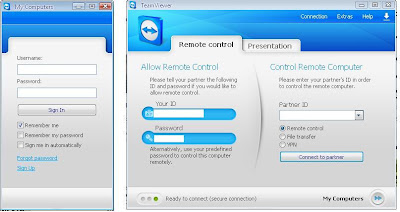Have you checked the
top 5 Google Chrome extensions and apps for 2014? Today we will learn how to create and apply the Chrome browser theme. A big number of official/unofficial Google Chrome themes in almost all categories are available so far at Chrome Web Store. But, what if you are considering create your totally own theme for the Chrome browser. Is it possible without any web languages coding and advance knowledge? Yah! It's true and absolutely simple with My Chrome Theme app that is available on the
Chrome Web Store's App section. My Chrome Theme app by Google allows you to
Add a personal touch to your browser. Create and share custom Chrome themes using your own images and designs.
Once you install this app, you can work with this app offline. (You can create and apply your Chrome theme offline. It doesn't require internet connection to run.
How to Create Your Own Google Chrome Browser Theme?
2. Click the + Free button to Install My Chrome Theme app and launch it from Chrome app launcher or from the Apps tab.
Note: If you are getting the "COUNT_NOT_GET_TEMP_DIRECTORY" error then kindly read this to learn an additional method to install Chrome extensions and apps, and then follow the next steps.
In the My Chrome Theme app, you will need to complete the three steps to get your theme created.
Import your Image.
Add some color.
Install & share.
Note: Read to get some high definition images for your Google Chrome theme.
3. In order to get started, click the START MAKING THEME > to open the theme configurator.